Managing a Remote Desktop Session Host (RDSH) collection efficiently requires understanding its configurations, including the user groups associated with it. Using PowerShell, you can quickly retrieve this information to streamline administrative tasks. This guide will walk you through the steps to list user groups on a Remote Desktop Session collection using PowerShell, a method that's both efficient and scriptable.
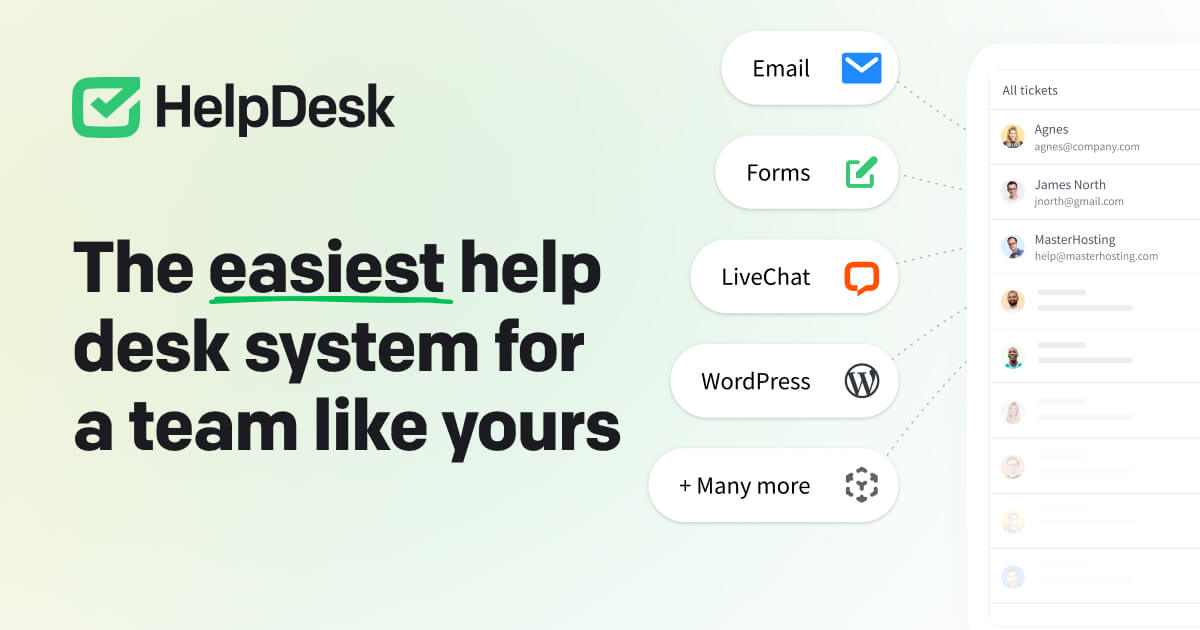
What Is a Remote Desktop Session Collection?
In a Remote Desktop Services (RDS) environment, a session collection is a group of resources, such as RemoteApp programs or desktops, that can be accessed by users. Managing these collections often involves configuring user access via Active Directory groups.
For administrators, knowing which user groups are associated with an RDS collection is crucial for auditing and troubleshooting.
Why Use PowerShell for Managing RDS Collections?
PowerShell provides a powerful, scriptable interface for managing RDS environments. Compared to using the graphical user interface (GUI), PowerShell allows for:
- Faster access to information.
- Automation of repetitive tasks.
- Seamless integration with other administrative scripts.
Step-by-Step Guide to List User Groups
Prerequisites
Before running the script, ensure:
- You have administrative rights on the RDS server.
- The Remote Desktop Services PowerShell module is installed.
- You know the name of the session collection.
The PowerShell Script
Here’s a simple script to list user groups associated with a Remote Desktop Session collection:
# Import Remote Desktop Services module
Import-Module RemoteDesktop
# Specify the name of the RDS collection
$collectionName = "Your_Collection_Name"
# Retrieve the RDS collection details
$collection = Get-RDSessionCollection -CollectionName $collectionName
if ($collection) {
# Display the user groups
Write-Host "User groups associated with the collection '$collectionName':"
foreach ($group in $collection.UserGroups) {
Write-Host $group
}
} else {
Write-Host "Collection '$collectionName' not found."
}
How It Works
- Import-Module RemoteDesktop: Ensures the RDS PowerShell module is available.
- Get-RDSessionCollection: Retrieves details of the specified collection.
- $collection.UserGroups: Extracts the user groups from the collection object.
- Write-Host: Displays the user groups in the PowerShell console.
Customizing the Script
- Replace
Your_Collection_Namewith the name of your session collection. - To export the user groups to a file, you can modify the script:
$collection.UserGroups | Out-File "UserGroups.txt"
Benefits of Using PowerShell for RDS Management
- Efficiency: Quickly retrieve configuration details without navigating multiple GUI windows.
- Automation: Integrate this script into larger administrative workflows.
- Audit and Compliance: Easily document user group access for compliance purposes.
- Scalability: Manage multiple collections or servers with minimal effort.
Common Issues and Troubleshooting
1. Remote Desktop Services Module Not Installed:
Ensure the Remote Desktop Services feature is installed on your server. If it’s missing, you may need to install it using Server Manager or PowerShell:
Install-WindowsFeature -Name RDS-RD-Server
2. Insufficient Permissions:
Run PowerShell as an administrator to avoid permission-related errors.
3. Collection Not Found:
Double-check the collection name using:
Get-RDSessionCollection
Conclusion
Listing user groups on a Remote Desktop Session collection is a straightforward process with PowerShell. This method provides administrators with a fast and reliable way to audit and manage user access in RDS environments. By automating this task, you save time and ensure your environment remains secure and compliant.



