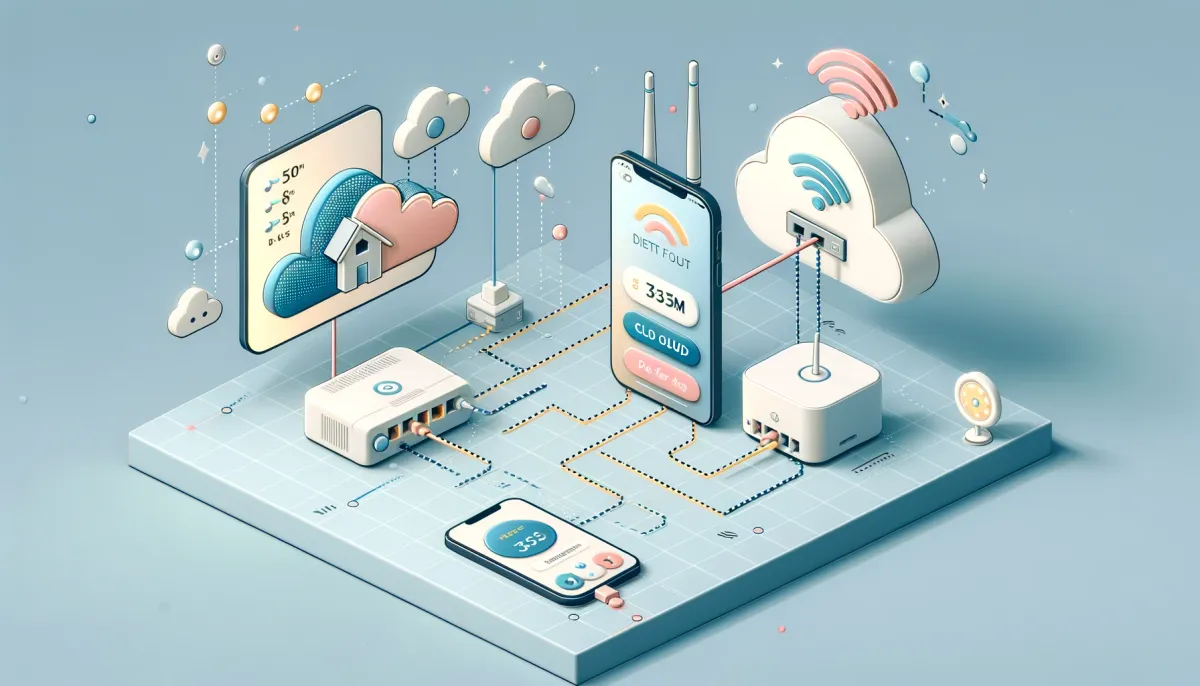Introduction
Home automation enhances comfort and convenience in our daily lives. With Homey, a popular smart home hub, you can automate your home using presence and sleep status. This feature allows Homey to control your home devices based on whether you are home or away, awake or asleep. This guide will show you how to set up and use these functionalities effectively.
Setting Up Presence Detection
Automatic Presence Detection
- Enable Location Services: Ensure that location services are enabled on your smartphone and that the Homey app has permission to access your location.
- Configure Homey Settings: In the Homey app, set the radius for your home location under the 'Settings' menu. This determines the area Homey considers as 'home'.
- Understand the Mechanics: Homey automatically sets your presence status to 'at home' when your phone is detected within the specified radius and to 'away' when it is outside. Keep in mind that location updates might take up to two minutes, which could delay status changes.
Using Flows for Presence
- Create a Presence Flow: In the Homey app, create a Flow that triggers when your smart door lock is unlocked, immediately updating your status to 'at home'.
- Customize for Multiple Users: If multiple people use the Homey app, set up individual Flows for each user based on their smart devices or actions.
Manual Presence Updates via Voice Assistants
- Configure Voice Assistants: Link your voice assistant (Siri, Alexa, Google Home) with Homey.
- Set Voice Commands: Create specific commands like "I'm leaving now" to set your status to 'away' or "I'm home" to update your status to 'at home'.
Implementing Sleep Status
Configuring Sleep Status with Flows
- Set a Nighttime Flow: Create a Flow that triggers when specific conditions are met, such as a certain time of night or when a particular light is turned off.
- Add Actions to Your Flow: Include actions like drawing curtains, turning off lights, and lowering the thermostat to make your home ready for sleep.
Using Voice Commands for Sleep Status
- Create Voice Shortcuts: Set up voice commands such as "Alexa, good night!" or "Hey Siri, good morning!" in your voice assistant.
- Link Voice Commands to Flows: Ensure these commands trigger the appropriate sleep status update Flows in Homey.
Tips for Optimal Use
- Test Your Setup: After configuring, test your Flows and voice commands to ensure they work as expected.
- Keep Apps Updated: Ensure the Homey app and any linked voice assistant apps are kept up-to-date to avoid connectivity or functionality issues.
- Consider Privacy: Be mindful of privacy concerns regarding location tracking and voice recording.
Conclusion
Using presence and sleep status with Homey can significantly enhance your home automation experience, making your home more responsive to your daily routines. With these settings, you can come home to a welcoming environment and ensure your home conserves energy while you're away or asleep. By following this guide, you'll be well on your way to a smarter, more comfortable home.
Source: https://support.homey.app/hc/en-us/articles/360012141853-Using-Presence-and-Sleep-Status