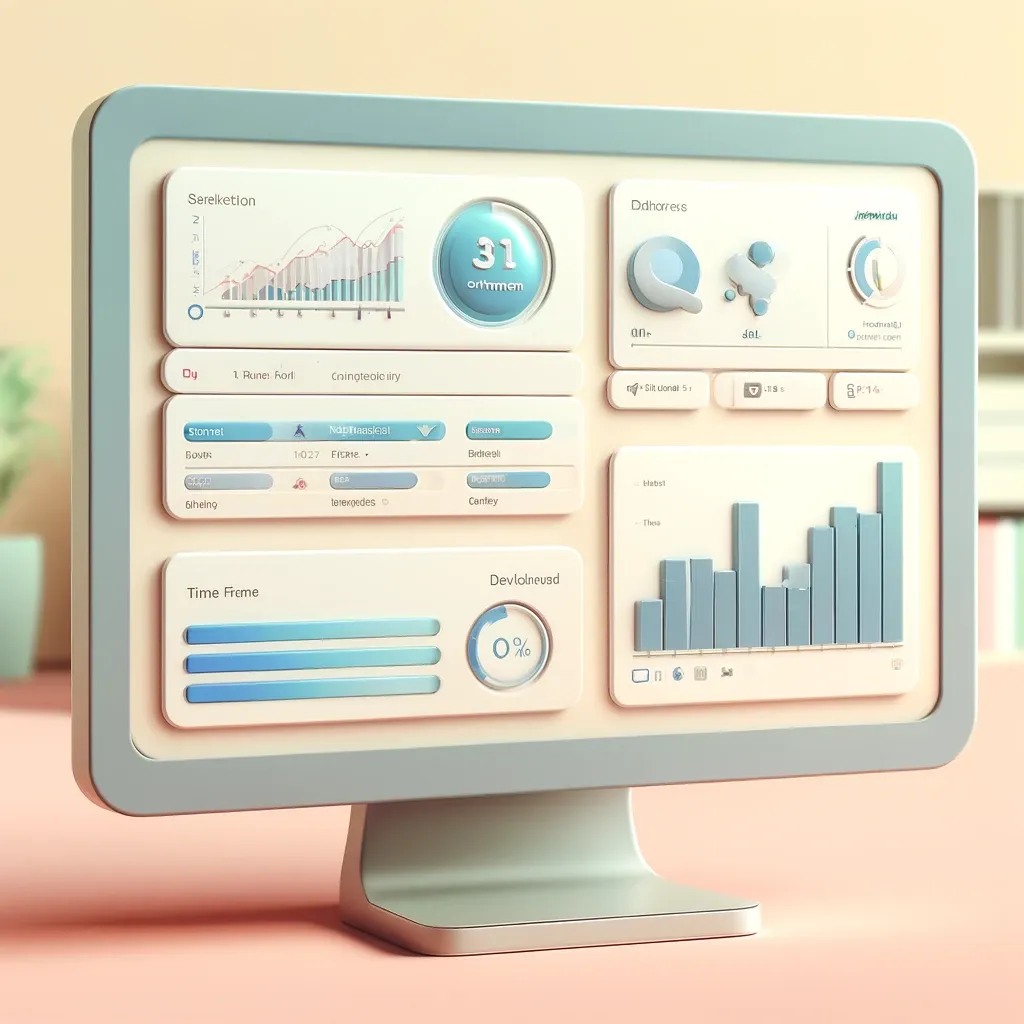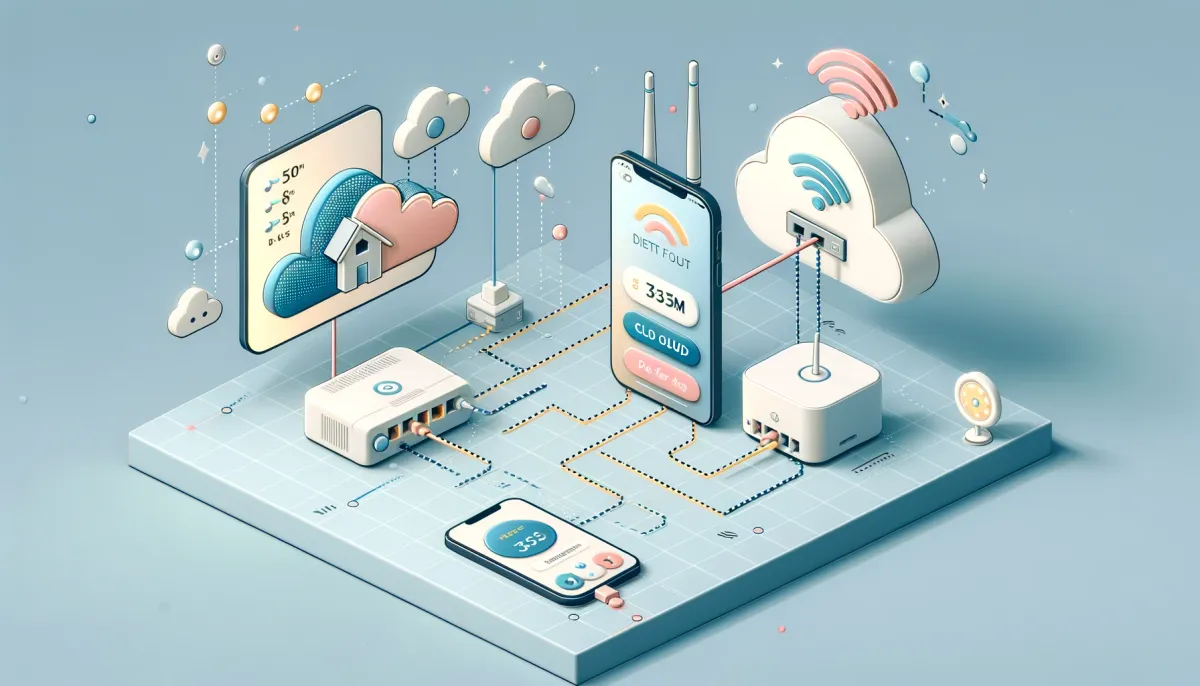Sharing your automation flows can inspire others and provide practical solutions to everyday problems. Here's a step-by-step guide on how to share your Homey Flows both from your mobile device and desktop, along with some important considerations about who can view them.
Sharing a Flow from Your Mobile Device
Step 1: Open the Flow Editor
- Launch the Homey mobile app.
- Tap on "Flow" in the main menu to open the Flow editor.
Step 2: Select Your Flow
- Navigate to the Flow you wish to share.
- Click on the Flow to select it.
Step 3: Share Your Flow
- Tap the Share icon, which is located next to the settings button.
- Choose the platform you want to share your Flow on.
- Add a personal message to accompany the Flow link.
- Press "Send" to share your Flow.
Sharing a Flow from Your Desktop (Flow for Web)
Step 1: Access Flow for Web
- Open a browser and go to flow.homey.app.
Step 2: Choose Your Flow
- Select the Flow you want to share from the list on the left side of the screen.
Step 3: Share Your Flow
- Click on "Share".
- Click on the URL that appears to automatically copy it to your clipboard.
- Paste the URL wherever you like or choose one of the sharing options available.
- Add your personal message if desired.
- Click on "Send".
Embedding a Flow on Your WordPress Website
If you have a WordPress website or blog, you can integrate your Flow directly into your content:
Step 1: Install the Plugin
- Ensure you have the appropriate plugin installed on your WordPress site that allows embedding of Homey Flows.
Step 2: Add Your Flow
- Use the plugin to embed your Flow directly into blog posts or pages, enabling readers to interact with your content directly.
Who Can See Your Shared Flows?
Privacy and Access
- Anyone who possesses the magic link to your shared Flow can view it.
- The Flow remains visible and accessible through the link even if you delete the Flow from your Homey account.
Important Notes
Updating Your Flow
- If you make any changes or updates to your Flow, remember to generate and send a new link, as the previous link will not reflect the updates.
Continued Visibility
- Shared Flows remain accessible indefinitely, even if the original creator is no longer available.
By following these steps, you can share your Homey Flows with ease, enhancing the experience of home automation for yourself and others.
Source: https://support.homey.app/hc/en-us/articles/360010575399-Sharing-Flows