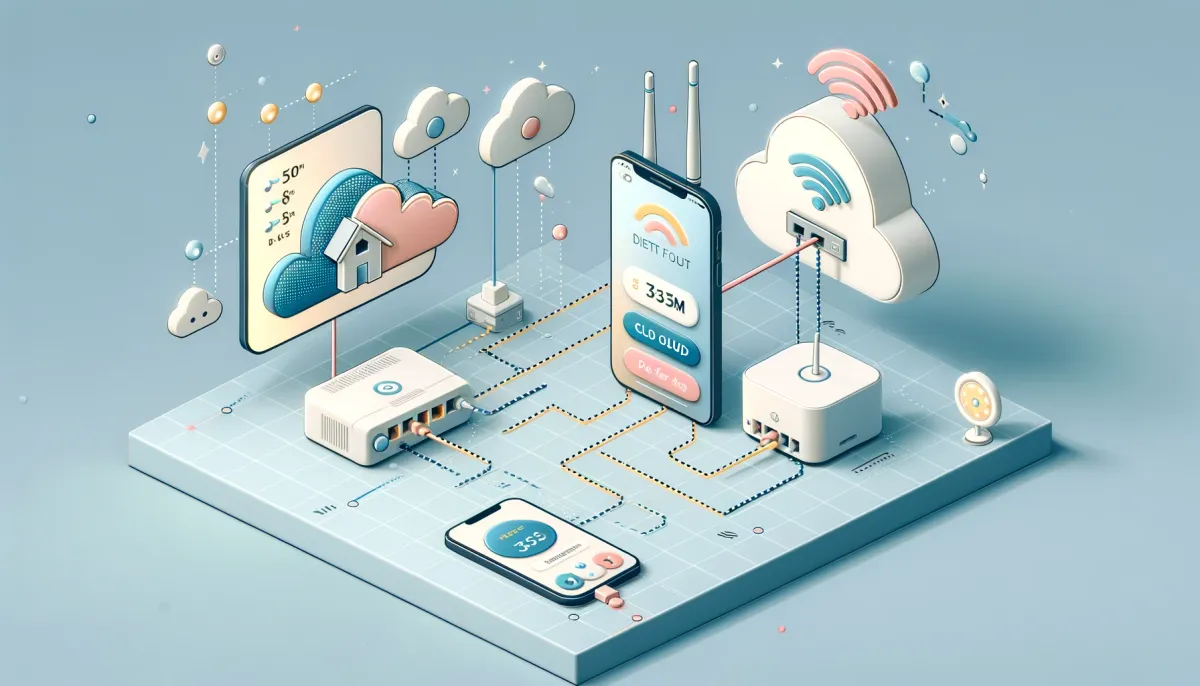Homey, the versatile open platform that allows for the development of a wide range of applications, is designed to enhance your smart home experience. Whether you're looking to control devices from various manufacturers, access information, or link to Internet services, Homey’s App Store provides a gateway to extend your device's functionality. Here's a straightforward guide on how to navigate the Homey App Store, install new apps, and manage existing ones.
Exploring the Homey App Store
Accessing the Store:
All apps developed for Homey are available in the Homey App Store. To begin exploring this digital marketplace, simply access the store through the Homey mobile app. Here, you can browse, filter by type or category, or use the search function to find specific apps that meet your needs.
Installing an App on Homey
Step 1: Open the Homey Mobile App
- Launch the Homey app on your smartphone.
- Tap on “More” located in the bottom menu.
- Select “Apps” to view all currently installed apps on your Homey or to add new ones.
Step 2: Adding a New App
- Tap the '+' symbol in the top right corner of the app screen.
- Use the search bar to find the app you wish to install.
Step 3: Install the App
- Once you find the desired app, tap on “Install” to add it to your Homey setup.
Managing and Deleting Apps
Accessing App Settings:
- To modify an app’s settings, return to the “Apps” overview within the Homey app.
- Select the app you wish to configure or remove.
Modifying App Settings:
- Tap on “Settings” in the top right corner of the app’s page.
- This will open the settings menu for the selected app, where you can disable or restart the app, uninstall it, or send diagnostics to the app developer if necessary.
Warning:
- Be aware that removing an app from your Homey will affect any related automation workflows, known as Flow cards, that rely on this app.
Conclusion
Installing and managing apps on Homey is a straightforward process, akin to handling apps on a smartphone. By adding apps to your Homey, you can greatly enhance its capabilities and tailor your smart home system to better suit your needs. Remember to regularly check the Homey App Store for new apps and updates to keep your system up to date and running smoothly.
Source: https://support.homey.app/hc/en-us/articles/360012079034-Installing-Apps-on-Homey