The SCCM (System Center Configuration Manager) client installation error, "CCMSetup failed with error code 0x80004004", often indicates an operation was aborted. This error may result from issues with services like BITS (Background Intelligent Transfer Service), network connectivity, permissions, or system configurations. Understanding and resolving this error ensures smooth SCCM client deployments and better endpoint management.
In this article, we will explore the common causes, detailed troubleshooting steps, and specific actions to address BITS-related issues that might contribute to this error.
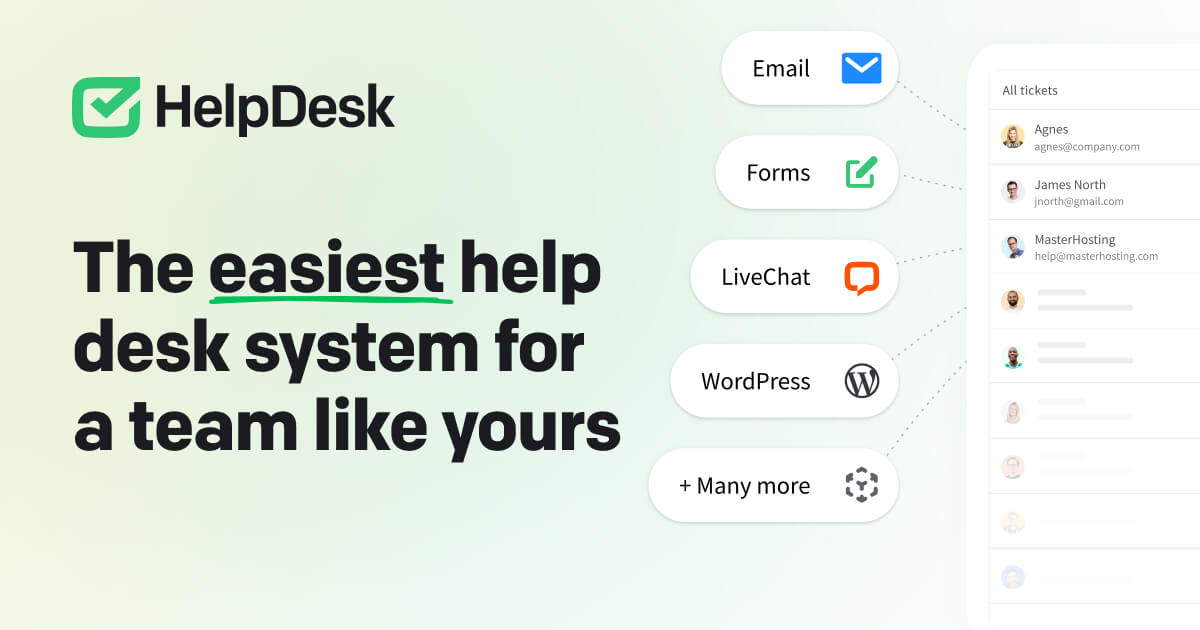
Common Causes of SCCM Client Installation Error 0x80004004
- BITS (Background Intelligent Transfer Service) Issues
BITS is critical for downloading files from the SCCM server. If BITS is not running, misconfigured, or corrupted, the client installation might fail. - Network or Connectivity Problems
The SCCM client needs to communicate with the Management Point (MP). Issues like DNS resolution, firewalls, or incorrect network settings can disrupt this connection. - Insufficient Permissions
The SCCM client installation requires the proper permissions for the System Account or the user initiating the setup. - Corrupt SCCM Setup Files
Residual files from a previous installation or corrupted setup files can cause the operation to abort. - Group Policy Conflicts
Security or administrative Group Policies might block the SCCM client installation.
Step-by-Step Guide to Fix SCCM Error Code 0x80004004
1. Analyze the CCMSetup Logs
The first step is to analyze the CcmSetup.log file located at:
C:\Windows\ccmsetup\logs\CcmSetup.log
Look for specific errors related to BITS, network timeouts, or permissions. Use the CMTrace tool for easy log analysis.
2. Ensure BITS Is Configured and Running
BITS is vital for downloading SCCM packages and policies. Follow these steps to verify and fix BITS issues:
Check the BITS Service:
- Open the Services Console (
services.msc). - Locate Background Intelligent Transfer Service.
- Verify:
- The Startup Type is set to Manual or Automatic (Delayed Start).
- The service is Running. If not, start it.
Restart and Reset BITS:
Run the following commands in an elevated Command Prompt:
net stop bits
net start bits
bitsadmin /reset /allusers
Re-register BITS Components:
If restarting doesn’t resolve the issue, re-register the required DLLs:
regsvr32.exe qmgr.dll
regsvr32.exe qmgrprxy.dll
3. Check Network Connectivity
Ensure the SCCM client can communicate with the SCCM server:
- Ping the Management Point (MP) to verify connectivity.
- Run the following command to test the MP URL:
telnet <ManagementPoint> 80
- Confirm DNS resolution is working:
nslookup <ManagementPoint>
4. Clear Previous Installation Files
Remove leftover files from previous SCCM installation attempts:
- Delete the folder:
C:\Windows\ccmsetup
- Clean up registry entries:
- Open regedit.
- Navigate to:
HKEY_LOCAL_MACHINE\SOFTWARE\Microsoft\CCM
- Delete the key if it exists.
5. Reinstall the SCCM Client
Use the following command to reinstall the client with enhanced logging:
ccmsetup.exe /mp:<ManagementPoint> /logon SMSSITECODE=<SiteCode> /forceinstall /debug
Replace <ManagementPoint> and <SiteCode> with your SCCM server details.
6. Verify SCCM Client Settings for BITS
In the SCCM console:
- Navigate to Administration > Client Settings > Default Client Settings.
- Go to Client Cache Settings and ensure Enable BITS is turned on.
7. Use System File Checker (SFC) and DISM for Repairs
If system corruption is suspected:
- Run the SFC Tool:
sfc /scannow
- Use the DISM Tool:
dism /online /cleanup-image /restorehealth
Conclusion
The SCCM client installation error "CCMSetup failed with error code 0x80004004" is often rooted in BITS-related issues, network problems, or configuration conflicts. By thoroughly checking BITS functionality, analyzing log files, and ensuring proper network and client settings, you can resolve this error efficiently.



