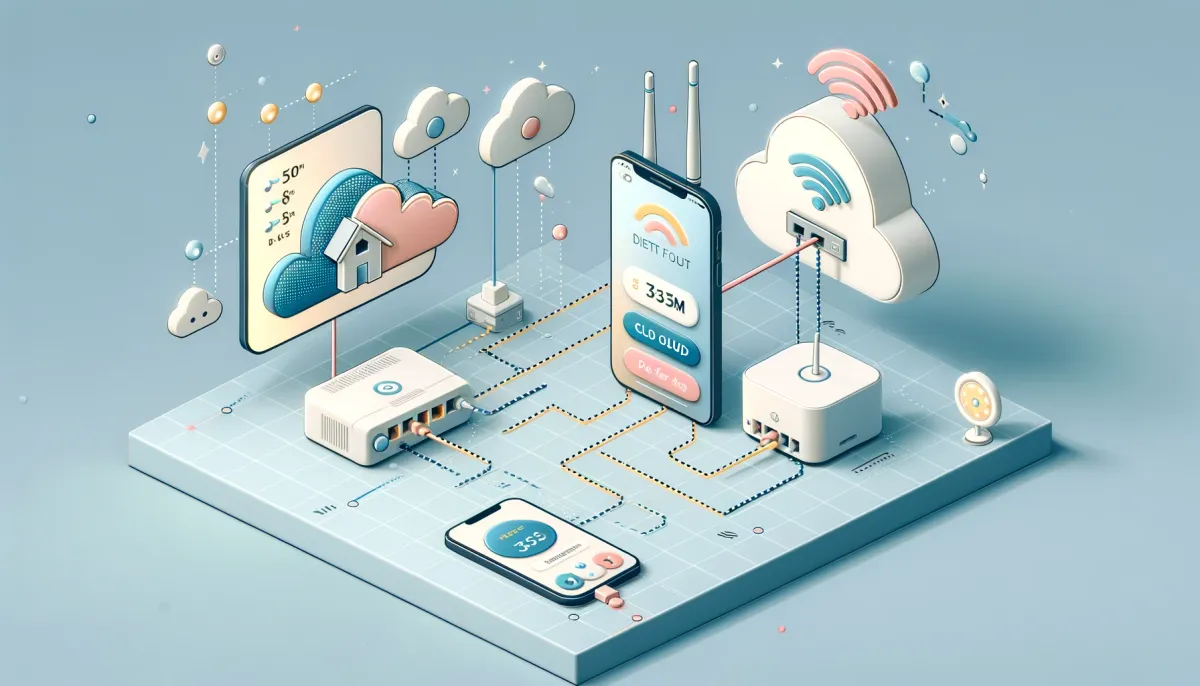Homey Insights is a powerful tool that allows you to monitor and download data from various sensors and appliances connected to your Homey ecosystem. Whether you're looking to analyze energy consumption, temperature fluctuations, or any other sensor data, Homey Insights makes it easy to export this information into a CSV file. This file can then be opened and processed in spreadsheet applications such as Microsoft Excel or Google Spreadsheets. Here’s a step-by-step guide on how to download your data charts from Homey Insights.
Step 1: Access Homey Insights
Begin by opening your web browser on either your smartphone or PC. Navigate to insights.homey.app and log in using your Homey account credentials. Once you are logged in, you will be presented with an overview of your insights.
Step 2: Select the Time Frame
Before downloading your data, you need to specify the time frame for which you want the data. Look towards the upper right corner of the screen; there you will find options to select the desired time frame for your data. Choose the start and end dates that you want to see in your Insights overview.
Step 3: Locate the Data Source
On the main Insights page, you will see a sidebar on the left side of your screen. This sidebar lists all the available data sources that are connected to your Homey device. Hover over the data source you are interested in to explore the specific statistics available.
Step 4: Download the Data
After finding the statistic you need, hover over it and click on the three dots (…) that appear. A dropdown menu will appear; select the 'Download' option. Once you click 'Download,' a CSV file will be generated for the time frame you previously selected. This file contains all the available data produced by your selected sensors and appliances.
Step 5: Open and Process the CSV File
The downloaded CSV file can be opened in any spreadsheet software like Microsoft Excel or Google Spreadsheets. Open your preferred software, import the CSV file, and begin analyzing your data. Spreadsheet software offers numerous tools for sorting, filtering, and visualizing data, which can help you gain deeper insights into the performance and trends of your Homey-connected devices.
By following these steps, you can effectively download and analyze data from your Homey devices using Homey Insights. This process not only provides a comprehensive view of your home's operational aspects but also aids in efficient energy management and other home automation tasks.
Source: https://support.homey.app/hc/en-us/articles/4409687231890-Downloading-charts