Bootstrap 5 has become the go-to front-end framework for web developers due to its ease of use, responsiveness, and flexibility. If you're looking to create a professional portfolio to showcase your work, Bootstrap 5 offers all the tools you need to build a stunning, mobile-friendly site. This guide will walk you through the process of creating a beautiful portfolio using Bootstrap 5.
Why Choose Bootstrap 5 for Your Portfolio?
Bootstrap 5 is ideal for portfolio websites because it provides:
- Responsive Design: Ensures your portfolio looks great on all devices.
- Pre-built Components: Quickly add navbars, cards, modals, and more.
- Customizable Layouts: Easily adjust and customize layouts to fit your style.
- Modern Aesthetics: Clean, modern design that enhances your portfolio's visual appeal.
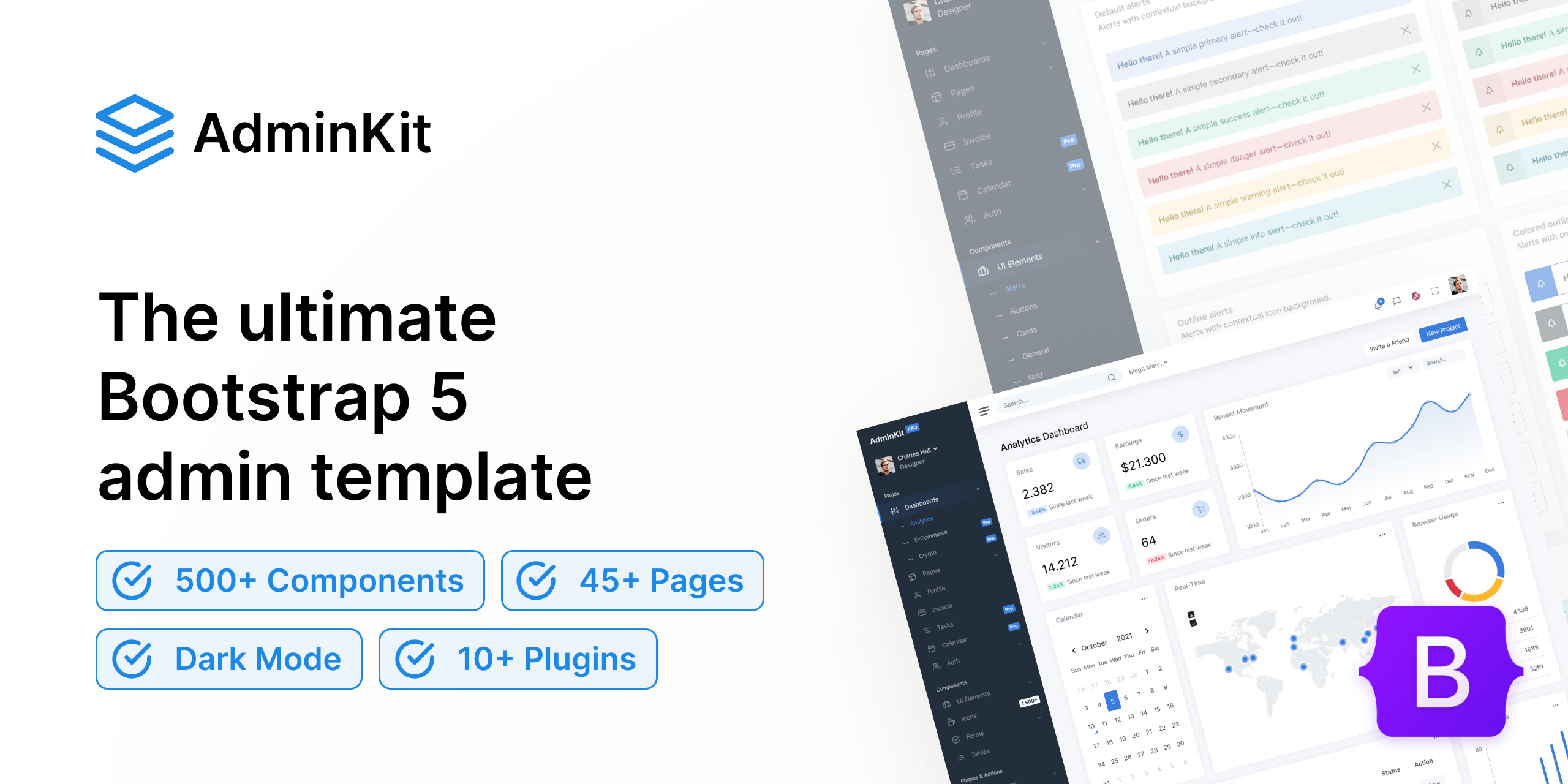
Step-by-Step Guide to Creating Your Portfolio
1. Setup and Installation
First, set up your project by including Bootstrap 5 in your HTML file. You can use the CDN to quickly get started.
<!DOCTYPE html>
<html lang="en">
<head>
<meta charset="UTF-8">
<meta name="viewport" content="width=device-width, initial-scale=1.0">
<title>My Portfolio</title>
<link href="https://stackpath.bootstrapcdn.com/bootstrap/5.0.0-beta1/css/bootstrap.min.css" rel="stylesheet">
</head>
<body>
<h1>Welcome to My Portfolio</h1>
<script src="https://stackpath.bootstrapcdn.com/bootstrap/5.0.0-beta1/js/bootstrap.bundle.min.js"></script>
</body>
</html>
2. Create a Navigation Bar
A navigation bar helps visitors easily navigate your portfolio. Bootstrap 5 makes it easy to create a responsive navbar.
<nav class="navbar navbar-expand-lg navbar-light bg-light">
<a class="navbar-brand" href="#">My Portfolio</a>
<button class="navbar-toggler" type="button" data-bs-toggle="collapse" data-bs-target="#navbarNav" aria-controls="navbarNav" aria-expanded="false" aria-label="Toggle navigation">
<span class="navbar-toggler-icon"></span>
</button>
<div class="collapse navbar-collapse" id="navbarNav">
<ul class="navbar-nav">
<li class="nav-item">
<a class="nav-link" href="#about">About</a>
</li>
<li class="nav-item">
<a class="nav-link" href="#projects">Projects</a>
</li>
<li class="nav-item">
<a class="nav-link" href="#contact">Contact</a>
</li>
</ul>
</div>
</nav>
3. Add an About Section
The about section introduces visitors to who you are. Use Bootstrap 5’s grid system to create a balanced layout.
<section id="about" class="container mt-5">
<div class="row">
<div class="col-md-4">
<img src="your-photo.jpg" class="img-fluid rounded-circle" alt="Your Photo">
</div>
<div class="col-md-8">
<h2>About Me</h2>
<p>Write a brief bio about yourself, your skills, and your background. Keep it engaging and concise.</p>
</div>
</div>
</section>
4. Showcase Your Projects
Display your best work using Bootstrap’s card components. Each project can be represented with an image, title, description, and link.
<section id="projects" class="container mt-5">
<h2>My Projects</h2>
<div class="row">
<div class="col-md-4">
<div class="card">
<img src="project1.jpg" class="card-img-top" alt="Project 1">
<div class="card-body">
<h5 class="card-title">Project Title 1</h5>
<p class="card-text">Brief description of the project.</p>
<a href="project1-link" class="btn btn-primary">View Project</a>
</div>
</div>
</div>
<div class="col-md-4">
<div class="card">
<img src="project2.jpg" class="card-img-top" alt="Project 2">
<div class="card-body">
<h5 class="card-title">Project Title 2</h5>
<p class="card-text">Brief description of the project.</p>
<a href="project2-link" class="btn btn-primary">View Project</a>
</div>
</div>
</div>
<!-- Add more projects as needed -->
</div>
</section>
5. Include a Contact Form
A contact form allows potential clients or employers to get in touch with you. Bootstrap 5’s form components make it simple to add a professional-looking form.
<section id="contact" class="container mt-5">
<h2>Contact Me</h2>
<form>
<div class="mb-3">
<label for="name" class="form-label">Name</label>
<input type="text" class="form-control" id="name" required>
</div>
<div class="mb-3">
<label for="email" class="form-label">Email address</label>
<input type="email" class="form-control" id="email" required>
</div>
<div class="mb-3">
<label for="message" class="form-label">Message</label>
<textarea class="form-control" id="message" rows="3" required></textarea>
</div>
<button type="submit" class="btn btn-primary">Submit</button>
</form>
</section>
6. Enhance with Custom CSS
While Bootstrap 5 provides a great starting point, custom CSS allows you to personalize your portfolio further. Adjust colors, fonts, and spacing to match your personal brand.
/* Custom CSS */
body {
font-family: 'Arial', sans-serif;
}
h1, h2 {
color: #333;
}
.navbar {
margin-bottom: 50px;
}
#about img {
width: 100%;
max-width: 200px;
}
.card-title {
color: #007bff;
}
7. Optimize for Performance and SEO
Ensure your portfolio is optimized for performance by compressing images and minifying CSS/JS files. Use descriptive meta tags to improve SEO.
<head>
<meta charset="UTF-8">
<meta name="viewport" content="width=device-width, initial-scale=1.0">
<meta name="description" content="A professional portfolio showcasing my projects and skills.">
<title>My Portfolio</title>
<link href="https://stackpath.bootstrapcdn.com/bootstrap/5.0.0-beta1/css/bootstrap.min.css" rel="stylesheet">
<link rel="stylesheet" href="styles.css">
</head>
Conclusion
Creating a stunning portfolio with Bootstrap 5 is straightforward and efficient. By following these steps, you can build a professional, responsive, and visually appealing portfolio that highlights your work and skills. Whether you’re a designer, developer, or any other professional, a well-crafted portfolio is essential in showcasing your capabilities and attracting potential clients or employers. Start building your Bootstrap 5 portfolio today and take your online presence to the next level.



