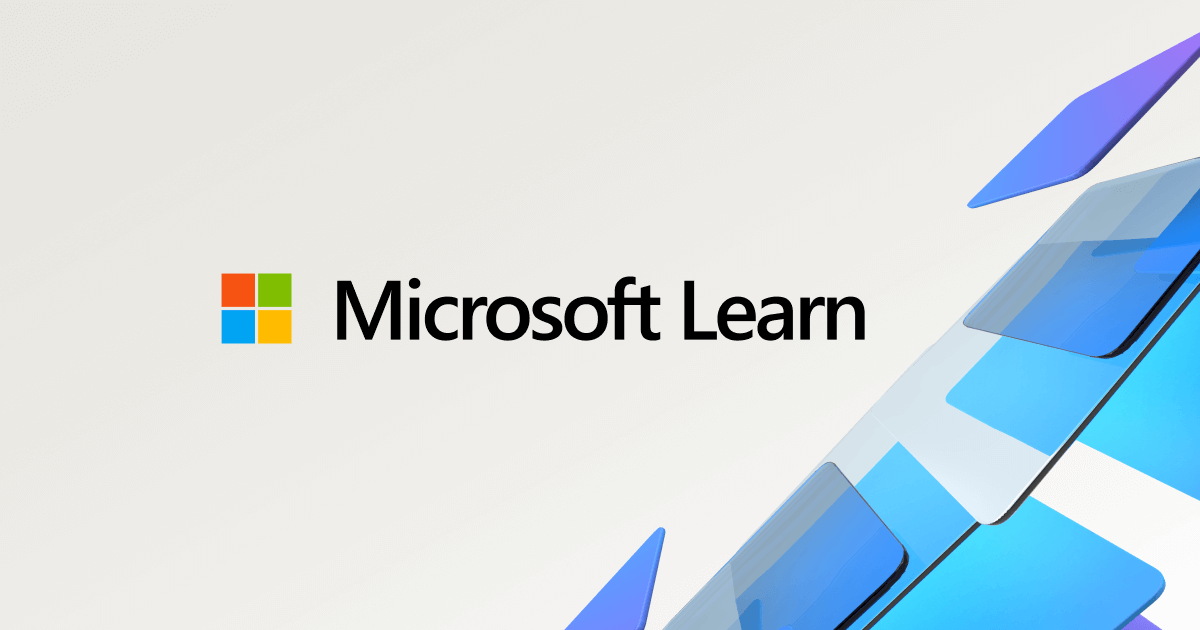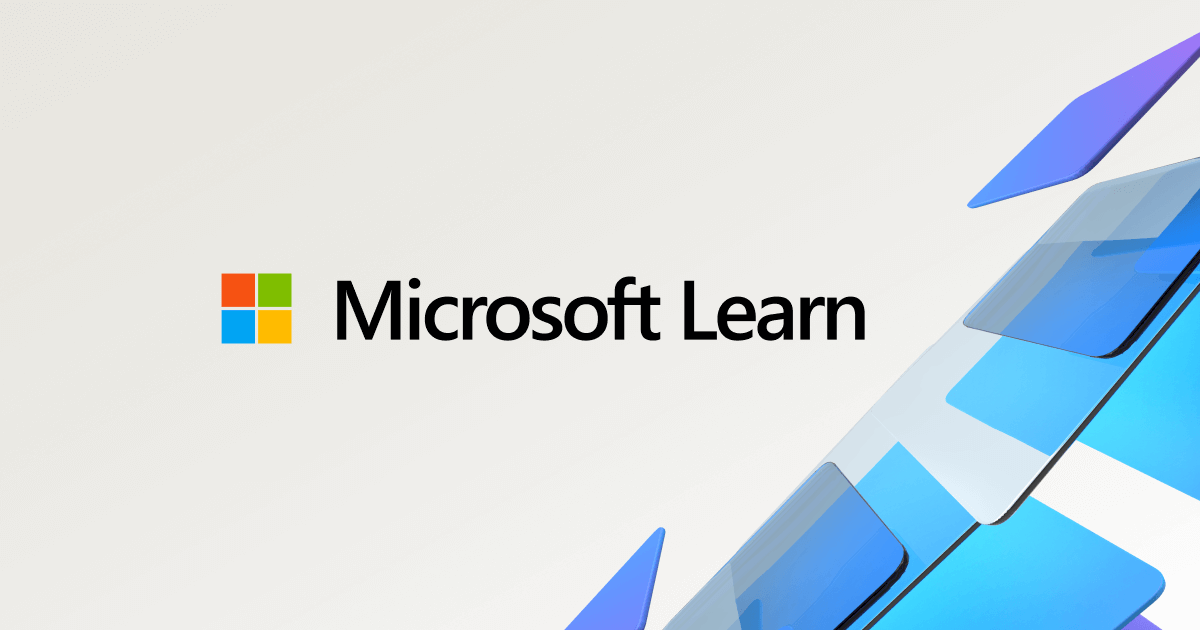In today’s cybersecurity landscape, data protection is a critical priority for organizations. One of the most effective methods to secure sensitive information is through disk encryption, and Microsoft’s BitLocker provides a robust solution for Windows environments. By integrating BitLocker management with System Center Configuration Manager (SCCM), IT administrators can streamline encryption processes, enforce compliance, and ensure recovery key availability—all from a centralized management platform.
What Is BitLocker?
BitLocker is a full-disk encryption feature built into Windows, designed to protect data by encrypting entire drives. It leverages hardware-based Trusted Platform Modules (TPMs) or software-based encryption to safeguard against unauthorized access and data breaches, even if a device is lost or stolen.
Why Use SCCM for BitLocker Management?
Managing BitLocker encryption through SCCM offers several advantages:
- Centralized Management: Deploy, configure, and monitor BitLocker policies across your organization from one console.
- Automated Recovery Key Management: Securely store and retrieve recovery keys using SCCM’s built-in recovery database.
- Comprehensive Reporting: Monitor encryption compliance and generate detailed reports to meet organizational or regulatory requirements.
- Seamless Integration: Combine BitLocker management with other SCCM workloads for unified endpoint management.
Setting Up BitLocker Management in SCCM
Starting with SCCM version 1910, integrated BitLocker management capabilities are available. Here’s a step-by-step guide to setting it up:
Step 1: Prerequisites
Before enabling BitLocker management, ensure:
- SCCM is updated to a version that supports BitLocker management (1910 or later).
- Active Directory (AD) is configured to store BitLocker recovery keys, or SCCM’s recovery service is enabled.
- Devices meet the hardware requirements for BitLocker, such as TPM 1.2 or 2.0.
Step 2: Configure the BitLocker Management Policy
- In the SCCM console, navigate to Assets and Compliance > Endpoint Protection.
- Create a new BitLocker Management policy:
- Define the encryption algorithm (e.g., AES-256).
- Specify authentication methods (TPM-only, TPM + PIN, or TPM + PIN + Startup Key).
- Configure recovery options, such as escrow locations for recovery keys.
- Assign the policy to a device collection.
Step 3: Enable Recovery Key Escrow
- To store recovery keys in SCCM:
- Go to Administration > Site Configuration > Sites.
- Configure the BitLocker Recovery Service.
- Verify that recovery keys are securely stored and can be retrieved by administrators.
Step 4: Deploy the Policy
Deploy the BitLocker policy to the required device collections. During the next client policy update, SCCM-managed devices will begin applying the BitLocker encryption settings.
Monitoring and Reporting
SCCM includes built-in tools to monitor encryption compliance and generate reports:
- Use the BitLocker Management Dashboard to track encryption status and recovery key escrow.
- Access detailed compliance reports via SQL Server Reporting Services (SSRS).
- Audit recovery key access to maintain security and accountability.
Migration from MBAM to SCCM BitLocker Management
Organizations using Microsoft BitLocker Administration and Monitoring (MBAM) can migrate to SCCM seamlessly:
- Export Data: Use the MBAM migration tool to export recovery keys and policies.
- Import into SCCM: Configure SCCM’s recovery database and import the MBAM data.
- Transition Users: Roll out SCCM-based BitLocker management incrementally to avoid disruptions.
Best Practices for BitLocker Management with SCCM
To ensure a smooth deployment and ongoing management, follow these best practices:
- Secure Recovery Keys: Always escrow recovery keys in SCCM, AD, or Azure AD to avoid data loss.
- Regular Compliance Checks: Use SCCM baselines to verify encryption status across devices.
- Automate Policy Deployment: Leverage device collections to automatically target new or unencrypted devices.
- Train Helpdesk Staff: Ensure they are familiar with recovery processes and SCCM’s recovery tool.
- Monitor Encryption Progress: Regularly review SCCM dashboards and reports to identify any issues.
Benefits of BitLocker Management in SCCM
- Enhanced Security: Protect sensitive data with robust, enforceable encryption policies.
- Simplified Administration: Reduce overhead by managing encryption alongside other endpoint settings.
- Improved Compliance: Meet regulatory requirements with detailed auditing and reporting capabilities.
- Seamless Integration: Align encryption management with SCCM’s broader device management workflows.
Conclusion
On-premises BitLocker management using SCCM provides organizations with a powerful tool to secure their data, ensure compliance, and streamline recovery processes. By centralizing control in SCCM, IT teams can enhance security without increasing complexity. Whether migrating from MBAM or starting fresh with SCCM’s BitLocker management features, this solution offers scalability, reliability, and peace of mind for businesses of all sizes.
More info: